I did not think i would buy another Beelink/AZW product after the issues and support problems with the Z83-II, but this was a good price (£135 in a Amazon flash sale, £159 standard price), and had a familiar Apollo Lake chipset and is FANLESS. The aluminium build quality feels premium, and now has the much improved new Beelink logo on it.

Beelink AP34 at Amazon.co.uk, it can be found much cheaper if you want to purchase direct from China. The AP42 is available with N4200 processor, in reviews this was not found to be that much faster in real world usage.
Specification
- OS: Windows 10 Home
- Intel CPU: Intel Processor Apollo Lake N3450; 2M Cache, up to 2.2 GHz
- Processor Graphics: Intel HD Graphics 500
- Installed RAM: DDR3 4GB
- System Disk: (C:) 57.5 GB
- Ethernet: 1000Mbps LAN
- WIFI: Dual band WIFI
- Bluetooth: BT 4.0
- Antenna: External WiFi antenna
- Expand Memory: SD Card (Support 128GB)
- DIY SSD: maximum 320GB
Setup
After initial setup (Location, Microsoft Account etc), you are presented with a clean build of Windows 10, no extras installed, there are a few links to games (added by Microsoft) these can be quickly and cleanly installed. There was quite a few updates to perform as it has Anniversary Edition (1607) installed, so it takes an hour or so to update to Fall Creators Edition.
I downloaded the latest Intel Graphics/Display Audio Driver which at the time was 15.46.02.7729.
Install the Intel Driver Update Utility.
Update the Realtek Audio and NIC, these can be updated to the latest stable builds by opening the Device Manager, Right Click and select Update Driver on each of these items:
- Realtek PCIe GBE Family Controller
- Realtek High Definition Audio
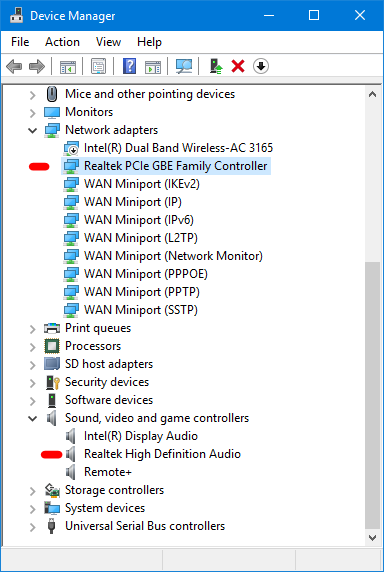
You can install the latest Realtek drivers from http://www.realtek.com/en/downloads/
I installed 3D Kodi build using the same method as in Gigabyte Brix BXBT-1900 – Windows 10 Kodi 3D MVC Setup, and set up using the same settings (I copied some of the Kodi settings XML’s to the Setting folder to speed up configuration), changing the Audio back to WASAPI
This box does not have the dreaded DP to HDMI 2.0 issue as it is HDMI 1.4b only, so that does mean 4K @30fps rather than 60fps, so the resolution was set to 1080p and Hardware Based 3D was detected by Kodi in the system > video settings.
Playback
2D
All 2D films played without a hitch with DTS-MA and TrueHD.
3D
Hardware 3D played fine with DTS-MA and TrueHD, but sometimes the films started out of sync, a quick push of the rewind button fixed this, which is the same for the J4205-ITX build. If you are not bothered about seeing the DTS-MA or TrueHD light on your amp, then turn off Allow Passthrough setting in System > Audio settings and this seems to fix the sync issue.
If you are getting a juddering effect when 3D is playing, make sure you try setting the HDMI input of the TV to PC Mode as that seems to fix it (With my LG OLED TV anyway), Bluray mode seems to add extra processing to the picture which the computer does not like.
Power
UPDATE 24 Sep 2017:
With new power monitor readings the idle power consumption is 3.5W, and paying a 3D MVC film is 5.4W, this does compare well to the J4205-ITX NAS @ 19W-25W.
The power consumption is around 7-9W, it might be lower as meter was reporting wattage when nothing was plugged in (3W). I will add the correct figures when my new meter arrives, this does compare well to the J4205-ITX @ 19W-25W.
Verdict
This is an amazing machine for the money, performs exceptionally well as a media centre machine. This has become my main media playback device leaving my J4205-ITX to do NAS/Emby/Transcoding work.
5 Stars for this Beelink for the unit, their support does seem better you can at least download Windows 10 configured image from the website.
I would personally rate it higher than the Gigabyte Brix BXBT-1900 mainly due to the fact that this one is silent and all the bits I have to buy for the barebones Brix are included with this one (Windows 10, RAM and SSD)
UPDATE 16 Oct 2017:
Updated smoothly with the Windows 10 Fall Creator Update.

You mentioned setting the HDMI input on your LG OLED to PC mode to remove Judder when playing back 3D. I am experiencing judder on my BeeLink AP34 when connected to a LG OLED65C6P; however when I set the input to PC mode (by changing the Icon); I can’t get kodi to go into 3D mode…all the 3D movies are spilt picture one stacked on top of the other; same thing as what happens when I don’t use PC mode (e.g. select the default HDMII 1 icon for the input) before enabling 3D mode on the LG. The LG does not start 3D automatically, it requires a manual enabling of 3D on the LG remote; then the movie goes into 3D mode..however usually with unacceptable judder.
When you enabled PC mode did you reed to do anything extra with Kodi to get the 3D mvc’s to play in 3D?
Make sure that screen resolution is 1080p and that Kodi 3D is detected as Hardware.
Still can’t get PC mode to run any of the 3D movies in 3D even after verifying the resolution was right. The resolution was set to 1920×1080 @ 60hz; but I don’t have hardware based as an option in the preferred mode section of the expert display settings. It has “same as movie”, and some other options. I installed the latest 20171208 build and changed the rendering method to DXVA in the player settings, and that seems to help with judder when using the HDMI1 input on my OLED…at least while testing a few of the problem 3D movies today. There is still some judder but it was very limited in the tests, and is acceptable. Now if I can only get the win 10 home installation on the AP34 to upgrade to win10 pro so I can prevent windows from auto updating; will have a nice little 3D box. The generic win 10 pro key that should download the pro elements is failing with an error stating the key is not valid for the OS on the device when it tries to begin the pro update process.
For it to show 3D properly it has to show HARDWARE, check that In Settings > Display > Resolution it says ‘1920 x 1080 (3D)’, make sure you reboot if changed. I have an article about changing for Home to Pro, it only has one generic key for the changeover.
I can’t get hardware to show up for my setup. The resolution is 1920×1080 3D, and the system has been rebooted several times. Also tried uninstalling with checking the box to get a fresh install, and tried three different versions of Kodi (12/2016, 092017, & 12/2017) and none are able to get the hardware option to show up in the preferred mode. I even bypassed my avr in case it was causing an issue, but had the same results. Searching the 3d intel hardware thread on the kodi forums I see a few other users have had this problem, but I could not find anyone providing a reason why, or a solution…..I am probably going to post in that forum to see what responses are received on this. Also, I knew about your article on migrating home to pro, its what prompted me to try the migration, however the generic key to download the pro elements is failing on my system soon after it queries MS to download the components.
Thanks,
Before posting in the kodi thread I reviewed the posts a search in the thread returned for “preferred mode” again, and saw one post indicating 60hz should be set in windows. I had kodi set @ 1920×1080 @ 60hz but in the intel graphics card application the display was set @ 29hz. After setting it to 60hz the hardware option in the 3D preferred mode magically appeared. Great right…hold on…this was done while I was still bypassing my avr….and of course once I connect back through my avr, hardware mode is gone again. Made sure windows & kodi were both at 1920×1080 @ 60hz, but no luck when going through my Denon AVRS910W. Hate when an issue is from multiple vectors, those kind are always a pain to solve. At least I am getting a better understanding of what is causing the problem(s). Need to figure out what the issue is with my AVR & kodi…hoping its some sort of setting in the avr, but thinking it may have to do with the HDMI type of the avr…read that some combinations of 4K TV and HDMI types specially HDMI 2.0 prevent the hardware option from showing up. Another note, when I have hardware mode available I am able to set the input of the OLED to PC mode, and the movies autoplay in 3D mode, I don’t even have to manually enable 3D on the OLED, it automatically senses the 3D signal from kodi. However I did not notice PC mode helping out with the judder.
Yes, once you have this sorted it will auto switch the TV to 3D, and 2D when finished. Depends what you mean by judder, I still get the 24fps type judder on fast motion. Make sure that Kodi has the Adjust refresh rate on start/stop set to on.
Looks like I have gotten the AP34 to pretty consistently play great looking & sounding 3D movies with my LG OLED, the only movie giving me problems so far is Ghost in a Shell, but its still watchable. Setting “adjust refresh rate” as you suggested helped a little, but I found that when I changed the refresh rate of the resolution from 60 to 58/59.94 in windows/kodi it helped out a lot with the judder. Now I mostly only see it with fast motion 24fps material. The only minor issue is at the start of some movies they need to be rewound and/or fast forwarded to remove slight audio timing issues…but that is something I have had on just about every one of the windows 3D builds of kodi. Its something that can be tolerated, and its not a persistent issue, sometimes it does not happen at all.
After troubleshooting the issue a bit more, found that the refresh rate in kodi changes quite a bit when changing HDMI inputs on the OLED and/or AVR, and if I make sure windows & kodi are at 58/59.94 refresh rates then the hardware option does show up when running kodi’s output through my AVR…which is really great since I have an Atmos/DTS:X setup, and running ARC with an HDMI cable connected directly to the OLED can’t pass those formats.
Overall pretty happy with this low cost little box, think I might like it even more than the DN2820FYKH0
NUC I have connected to a Panasonic LCD projector. That is the first Intel based windows kodi system I setup for 3D…and its still providing a consistently great 3D picture….too bad the kodi interface on the most stable build for it is outdated; can’t seem to get any of the newer builds to work reliably on that hardware. Have not tried the last two yet though; might give them a shot.
Your blog post and responses to my comments are greatly appreciated; they have helped out quite a bit with getting the AP34 setup correctly.
Thanks,
John
Thats good news, glad the blog helped. If you are having issues with the later builds you could try an idea of replacing the FFMPEG with an older version, https://forum.kodi.tv/showthread.php?tid=266316&pid=2651380#pid2651380 I used this method after I submitted the entry and it worked very well, no sync issues. I don’t think anyone tried it on the forum, might not have understood what I was asking them to do, the files are in the FFMPEG folder on the OneDrive link.