Tired of loyalty cards taking up space in your wallet/purse, with the help of a Dymo USB label printer you can create a label of the barcode to stick directly to your credit and debit cards, that way you always have them with you, and save space.
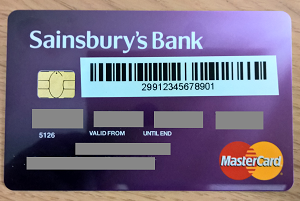
Requirements:
Dymo Label Printer (I got mine from Amazon £35)
Instructions:
Download the latest version of DYMO Label from here, as this has barcode support.
Install the software and run
On the Labels tab select 12mm label
Click insert tab and double click barcode icon, this will insert a default barcode in the label on the right panel.

Right click the barcode, and select the folowing for a UK Nectar card:
Barcode Type is UCC/EAN 128.
The Barcode data is the number under the Barcode on your Nectar card starting with 299 (the one in the picture is made up).
Select Small in Barcode Size.
Select below option in Show Barcode Text.

Make sure it looks the same as the original cards barcode, save the label so you can use the template later, then print the label
Trim some of the excess whitespace (leave at least 3mm space at each end of the barcode)
Test this next time you shop, but make sure you have the original loyalty card with you until you confirm it works.



