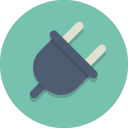
This is a command-line interface for Kasa Smart Control – Smartplug/Smart bulb control for Windows, this is based on reverse engineering of the TP-Link protocol. It is still a work in progress, so please check back for updates.
This app allows batch scripts to control devices.
Instructions
Command Line
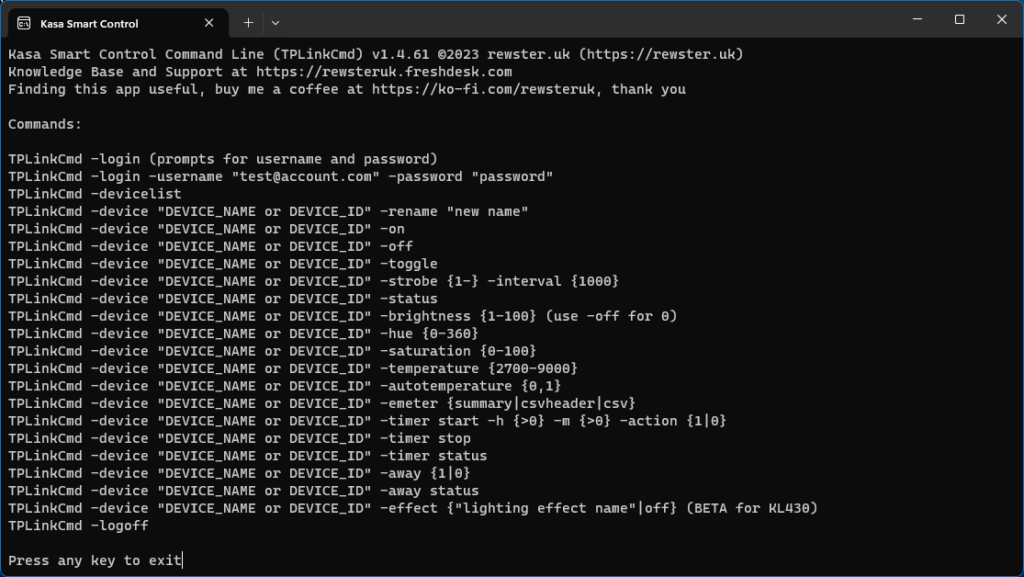
NOTE: TPLinkCmd is an app alias, you do not need the full path as this changes on each update.
Logging On
The login command is only required once if you don’t want to include it in your script, this saves the Username and Password (encrypted) for further commands and to update the login token with TP-Link, so you can Win+R type:
TPLinkCmd -login -username "test@account.com" -password "password"
and that is it until you change your password, or the -logoff parameter clears them.
You can also add that line to the beginning of you script if you prefer.
Creating a script
Create a text file and name it your_script_name.bat (make sure show file extensions setting is on in Windows, otherwise you get your_script_name.bat.txt and this will not work), it should look like this:
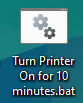
Then add the commands you require to it, you only need the -login command if you didn’t login as above.
Example Script 1 TPLinkCmd -login -username "test@account.com" -password "password" TPLinkCmd -device "LAMP" -on TPLinkCmd -device "LAMP" -brightness 20 TPLinkCmd -device "BEDROOM" -off TPLinkCmd -logoff Example Script 2 tplinkcmd -login -username "test@account.com" -password "password" echo Turning on PRINTER for 10 minutes tplinkcmd -device "PRINTER" -on tplinkcmd -device "PRINTER" -timer start -h 0 -m 10 -action 0 echo Printer will turn off in: tplinkcmd -device "PRINTER" -timer status
Commands TPLinkCmd -login -username "test@account.com" -password "password" Login: OK TPLinkCmd -login Username: a@b.com Password: ********* TPLinkCmd -device "89892347829348798724D8928934927482749879" -rename "LOUNGE" or TPLinkCmd -device "DOOR" -rename "LOUNGE" It is safer to use the deviceid because TP-Link have allowed name duplicates TPLinkCmd -logoff Logoff: Ok This clears the cached Username, Password and Login Token TPLinkCmd -devicelist 89892347829348798724D8928934927482749879,DOOR,PLUG,HS100(UK) 3488923498723489723894798723439872344987,BEDROOM,PLUG,HS100(UK) 23748923479274397928374982374DFFFEEEAAAA,SERVER,PLUG,HS110(UK) 724708234098DEF3487387489374983749888DEF,LAMP,BULB,LB110(EU) The -device parameter can use the deviceid or the name. 89892347829348798724D8928934927482749879 is a device id, if the device has child devices ie, a 3 plug powerstrip there will be 2 extra digits on each child 00, 01 and 02 TPLinkCmd -device "BEDROOM" -on Relay: 1 TPLinkCmd -device "BEDROOM" -off Relay: 0 TPLinkCmd -device "BEDROOM" -toggle Relay: 1 TPLinkCmd -device "BEDROOM" -status Relay: 0 or 1 TPLinkCmd -device "BEDROOM" -brightness 62 Relay: 1 Brightness: 62 use -off for 0
Supported Devices and Actions
Please let me know in the comments if there are missing working devices in this list, I cannot test all Kasa devices only the ones I own.
HS100/HS110
- Relay On/Off/Toggle
KP115
- Relay On/Off/Toggle
KP303 (3 Way Powerstrip)
- Each socket Relay On/Off/Toggle
LB100
- Relay On/Off/Toggle
LB110/LB120/LB130
- Relay On/Off/Toggle
- Brightness
Download
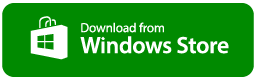
Do not ask support questions in the comments, post a ticket here https://rewsteruk.freshdesk.com/

I’ve purchased TPLinkCmd but when I put the login option into a script it always fails to login successfully (works OK if I type it in a command window) and the logoff command, in a command window, always brings up the help text rather than logging off. I’m using this with Windows 11.
I have created a ticket on https://rewsteruk.freshdesk.com
Works well, using the task scheduler trigger to turn on lamps when the computer wakes up from sleep. It does seem pretty slow, but it gets the job done.
Hi Mr. Rewster,
Just wanted to say that I love you for making this application. It works so well for my home studio application. Now my phone can be in the other room (where i like it) and I can still turn on and off various outlets in the room. YOU’RE THE MAN!!!!
Thanks for the nice comment
Exactly what I needed. I don’t know why these smart device companies can’t make ALL of their products this easy to use. THANK YOU!!