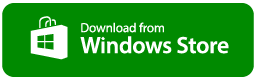This program is useful for a computer that is being used as a NAS, it allows the computer to switch to sleep when not required, and when Network card and Media Player (ie Kodi) is configured to WOL, this can save a lot of power.
This program monitors key presses and mouse movements and also checks that the upload speed is not above the threshold (which would indicate streaming). If none of the events happen in a 10 minute window the program issues a sleep command to Windows
If hibernate is enabled on your computer the computer will hibernate, you can disable hibernate and the computer will only sleep which will not save as much power but videos will start to play faster, run the following command in an elevated command prompt.
powercfg.exe /hibernate off
This version makes it more suited to NAS only use (with ‘Ignore Keyboard and Mouse’ on) and a work computer with the setting off. This will probably be the final version unless there are feature requests.
As the monitored IP could change by DHCP, it is probably best to reserve the IP on the router, the computer then always gets the same IP Address. On the device list on the EE Smarthub turn on ‘Always use this IP address’, most routers have something similar.
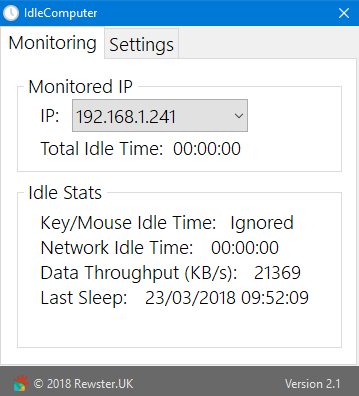
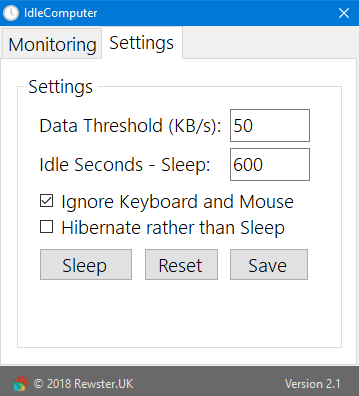
New Features
- Select which Network Card to monitor.
- Allow setting if Sleep or Hibernate is preferred.
- Sleep/Hibernate test feature.
- Ignore the keyboard/mouse, this makes it work better on a NAS.
Bug Fixes
- Would not monitor traffic on a computer with multiple network cards or certain addresses.
Enhancement
- Moved program settings to own tab.
- Save settings
- Monitors sent/received data rather than just sent.
- Added new footer bar that will be in all my new programs.
Requirements
Windows 10
.net 4.7.2 runtime
Download